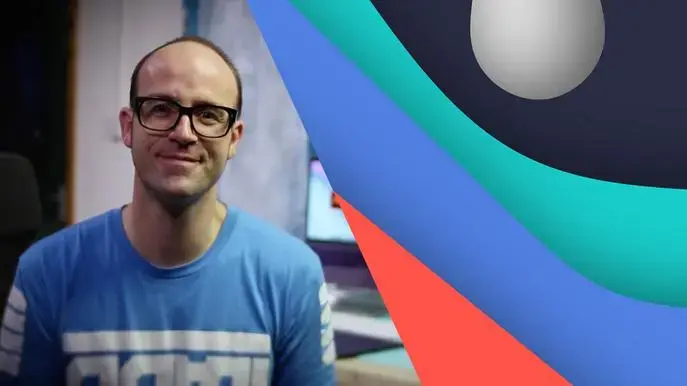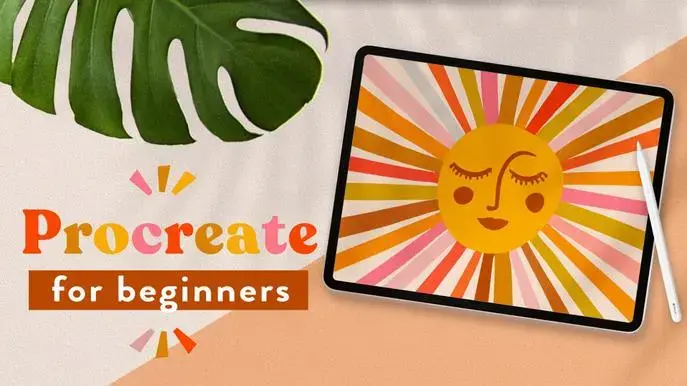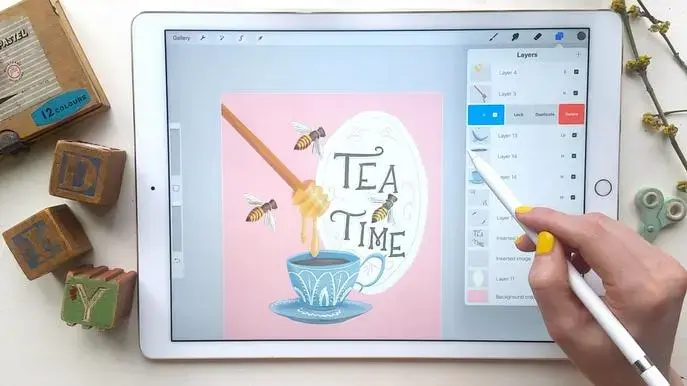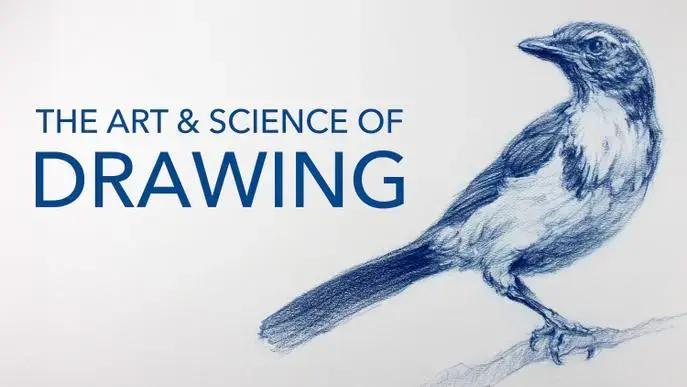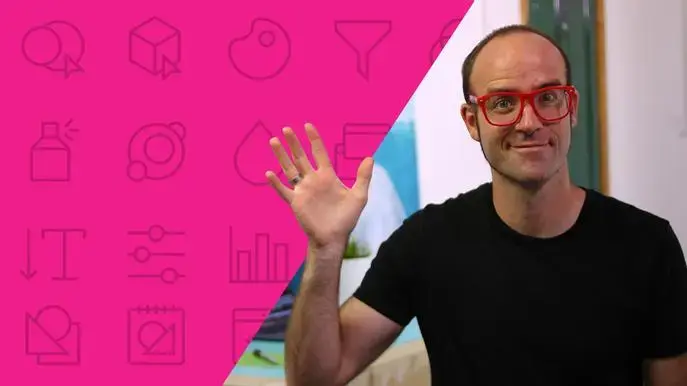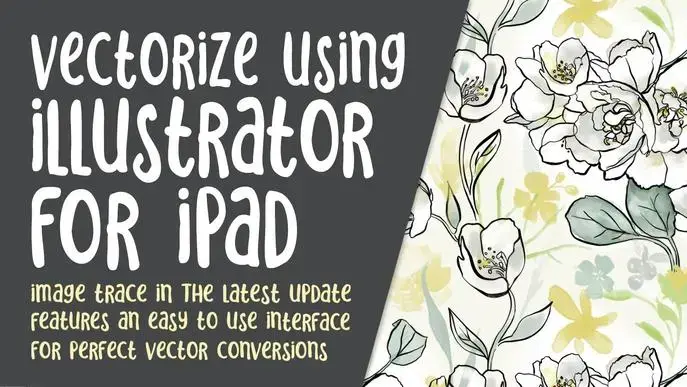Vectorize Your Art Using Image Trace in Adobe Illustrator on the iPad
Self-paced course
Price
Rating
Overview
Why would you need to learn to rasterize images? Well, for one thing, vector graphics are infinitely scalable. Also, this would give you the power to create SVG graphics which are graphics used for anything from Cricut to CNC machines. Also, in the surface pattern design industry, these types of files are commonly requested. So why not choose to learn a little bit more about how to create these today? Illustrator on the iPad lets you convert raster images, or sketches (JPEG, PNG, PSD, and more) to vector art with the Vectorize (Image Trace) tool. You can place an image from your iPad on the artboard, or capture an image from the built-in camera, and convert it to a vector artwork which is fully editable.
The class will show how I take a pencil drawing and use the vectorize feature to change the image into a vector graphic that they I can edit.
“This feature is especially powerful for creatives, who save time with the ability to go from paper sketches to designing on the iPad quicker, and gain the freedom to create anywhere with the mobility of the iPad and Apple Pencil,” noted Adobe.
This class, Vectorizing Using the iPad Version of Illustrator, will show you some of my vectorization methodology, and ways to adjust the settings in the app to get the best tracing possible. I do a side-by-side comparison of two methods, one incorporating Procreate. In the class, I take you from start to finish. I use this method myself to be sure the art I create is completely editable.
In this class I’ll walk you through:
- my step-by-step methodology when tracing art to turn into a vector graphic
- tips for creating compositions the best tracing possible
- how to create colored tracings
- threshold settings in Illustrator for iPad
- the abutting and outline settings in Adobe Illustrator
If you’re an aspiring pattern designer, these are highly recommended skills to have. This class will benefit anyone who wishes to simplify creation of vector drawings from original art like sketches or Procreate line art.
This is an ideal class for you, even if you are not sure what you will use the vector for, whether it be for fabric design for sites like Spoonflower, scrapbooking paper, custom web graphics, or whatever! Learning new workflows is always desirable. I guarantee you will create something really appealing, and it is easier than you might think.
Intro to Vectorizing Using the iPad Version of Illustrator
This short intro will give you an overview of the class.
Lesson 1: Discussing the Overview and Objectives
In this lesson, I will show you the objectives for class and explain the merits of the technique I use. I walk you through the beginning of planning.
Lesson 2: Typical Tracing Set up and Workflow
In this lesson, you will see my entire workflow when I am planning to vectorize artwork. I import a photo of the art into Procreate and there I do a nice clean tracing which I will import into Illustrator.
Lesson 3: Understanding lmage Trace Settings
In this lesson, I will explain the settings within the Image Trace function. I go through each of the settings, like threshold, paths, corners, fills, ignore white, etc. You will see real-world examples as I work at getting a good tracing.
Lesson 4: Adjusting for a Slightly Flawed Original
This is the lesson in which I teach you about adjusting for a flawed original, like a photo of line-art or a sketch. You will see a comparison of the two techniques as I work at getting a good tracing.
Lesson 5: Settings for Colored Art Tracings
In this lesson, we will review the tracing of a colored image. Throughout the process you learn much more about Image Trace settings.
Lesson 6: Conclusion, Mockup and Next Steps
We will conclude everything in this lesson and we end with a chat about next steps.
Concepts covered:
Concepts covered include but are not limited to Procreate drawing and tracing, Adobe Illustrator for the iPad, automatic tracing of art, image trace in Illustrator for iPad, threshold settings in Illustrator for iPad, path settings in Adobe Illustrator for the iPad, the Ignore White setting in Adobe Illustrator, the Path and corner settings in Adobe Illustrator, the abutting and outline settings in Adobe Illustrator, and much more.
You will get the bonus of…
- 40 minutes of direction from an instructor who has been in graphic design business and education for over 40 years
- knowledge of multiple ways to solve each design challenge
- an outline with links to further research
- a list of helpful online sites to further your education into surface pattern design
Similar courses
Featured articles
525 students
English
Beginner