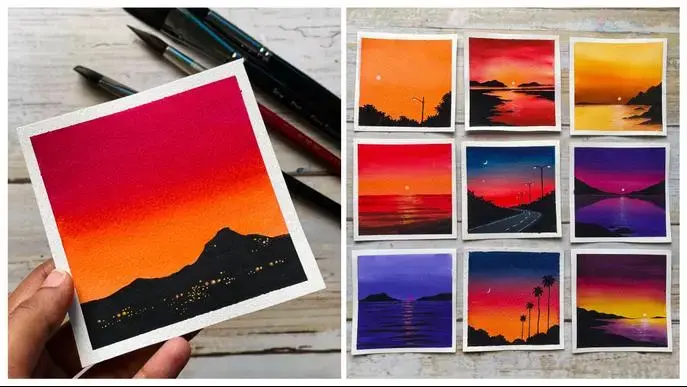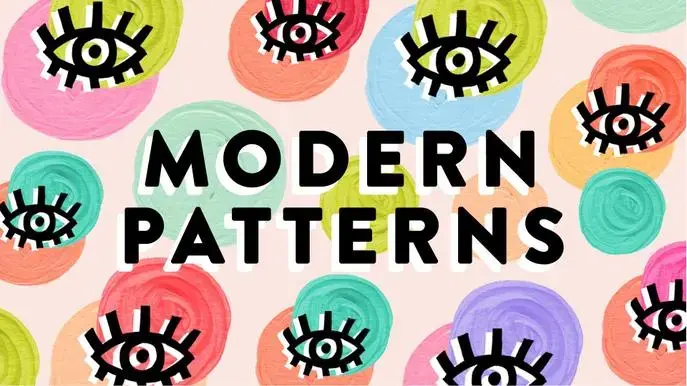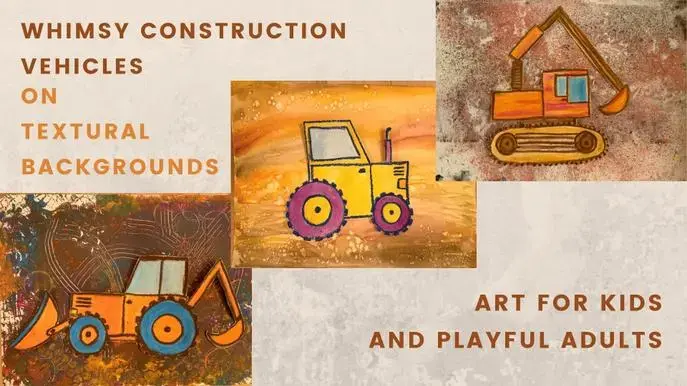Affinity Designer Easy Retro Flowers for Beginners - Learn the Basics the Fun and Easy Way!
Self-paced course
Price
Rating
Overview
This Affinity Designer Easy Retro Flowers for Beginners class is the first in a 3 part series to introduce you to the Affinity Designer software. I believe learning new software should be fun, and what better a way to have fun than producing an eye-catching and versatile art layout? Who wants to go through and learn every tool before taking the baby steps? We have all been in beginner classes that take hours to explain all the tools and every little nuance of how to use it. I know I look like a deer in the headlights when I take a class like that. This new class, Affinity Designer Easy Retro Flowers for Beginners, will show you some of my illustration methodology specific to Affinity Designer, and a quick and easy method to make flowers from built in Affinity Designer Shapes. That makes it so much more fun to learn! In the class, I take you from start to finish in creating a fun and funky 70’s inspired layout in retro colors. To create a relevant color palette, I show you how to create your swatches from an imported image, so we are true to the era. The cool thing is that we create a symbols library that we will utilize for the following 2 classes in the series. One of my goals is to show you how cool the symbols library is when it comes to recoloring or changing our symbols. This is one of the most powerful features of Affinity Designer, so I wanted to show that to you right off the hop.
In this class I’ll walk you through:
- my step-by-step method for easy flower creations from 8 key shapes
- tips for creating compositions for an impact and interest
- my workflow for use of layers and other great features like the Symbols Studio
- adjusting symbols and adding stems and such with the pen tool
- moving points and using the handles to re-shape the flowers
If you’ve been wanting to learn vector software and gain a good basic knowledge, you’ll be wanting to start out in as painless a way as possible. This class will benefit anyone who wishes to create interesting vector art and key methods to improve efficiency while using it.
The key concepts I will include:
- review of basic tools in the Affinity Designer Program
- a look strokes and paths and how they are adjusted
- approaches you can take in learning this deeply powerful program
This is an fun and simplified class for you, even if you are not sure what you will use the vector art for, whether it be for surface pattern design, typography or whatever! Learning vector software workflows is always desirable. I think you will soon see why vector programs are important for you to learn.
Intro to Affinity Designer Easy Retro Flowers for Beginners
This short intro will give you an overview of the class.
Lesson 1: Overview, Inspiration and Colors
In this lesson, I will give an overview, including importing the color swatch image which I provide from which we create the first palette. We talk about retro floral design, and I show you a couple of places you can look for inspiration. By the end of the lesson, I have shown you all the basic tools we will use, and we will have created the color palette.
Lesson 2: Document Set Up and Starting the Flowers
In this lesson, we finish the set-up of the document. I will break down the complete process of choosing what shapes to use to help you in creating quick and easy flower shapes. I show you one of the shapes and how it can be adjusted. I re-import my swatches and set up an application palette that will show up any time I make a new document.
Lesson 3: Flowers from Shapes and the Symbol Studio
In this lesson, I will explain the creation of three different flowers using various shapes. Next, we will load our Symbols Studio with the flowers we have created. I explain the advantage of doing this and as we work through the lessons, you will learn how to make adjustments to symbols.
Lesson 4: Additional Methods and Making Leaves
I deal with the separated elements in this lesson by grouping them before adding to the Symbols Studio. I also explain a few other things in this lesson like alignment, gradient fills and more. I show you a nice, layered motif which we will also add to the Studio.
Lesson 5: Making a Stem with the Pencil Tool
In this lesson, we start getting to the end stages of the final artwork. We will use the pencil tool for the stem, and you will learn all the factors to take into consideration for smoothing curves and simplifying. This also gives us the opportunity to make use of geometry controls to make two shapes into one.
Lesson 6: Additional and Optional Challenges
Before the end of today’s class, I wanted to add a few little things. We will talk about gradients a little more, I will show you how to adjust a shape and add additional points to it, and how you can alter a symbol which changes it wherever it occurs in the layout. Knowing these little tidbits just adds to your base of knowledge.
Lesson 7: Wrap Up, Upcoming, and Next Steps
We will conclude everything in this lesson, and we end with a chat about next steps.
Concepts covered:
Concepts covered include but are not limited to Affinity Designer floral design, Affinity Designer shapes with brushes, layering, Affinity Designer symbol studio, Affinity Designer canvas settings, Affinity Designer geometry tools, the pencil tool in Affinity Designer, stroke and fill in Affinity Designer, adjusting strokes, Boolean functions, compound shapes, workflow best practices, Affinity Designer composites, Affinity Designer color studio, color swatches and importing colors, gradient fills, and much more.
You will get the bonus of…
- 55 minutes of direction from an instructor who has been in graphic design business and education for over 40 years
- knowledge of multiple ways to solve each design challenge
- an outline with useful links
Similar courses
Featured articles
194 students
English
Beginner